- Safari On Mac
- Chrome On Mac
- Firefox On Mac
- Chrome On Windows
- Firefox On Windows
- Internet Explorer On Windows
- Chrome On Ubuntu
- Firefox On Ubuntu
Setup Proxy Settings for Safari Web Browser on Mac Operatings System
Basically we need to set our socks proxy server to 127.0.0.1 and port to 1080 in the web browser.
-
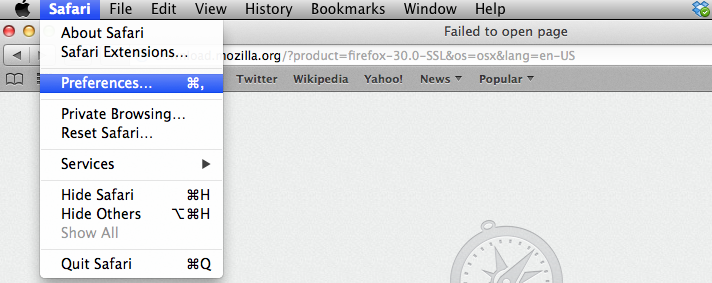
-
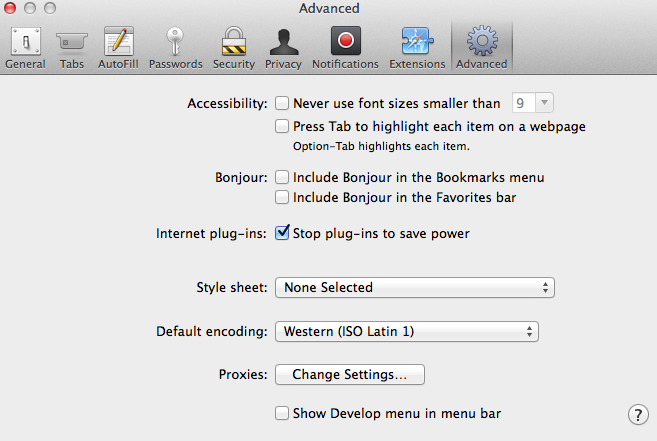
-
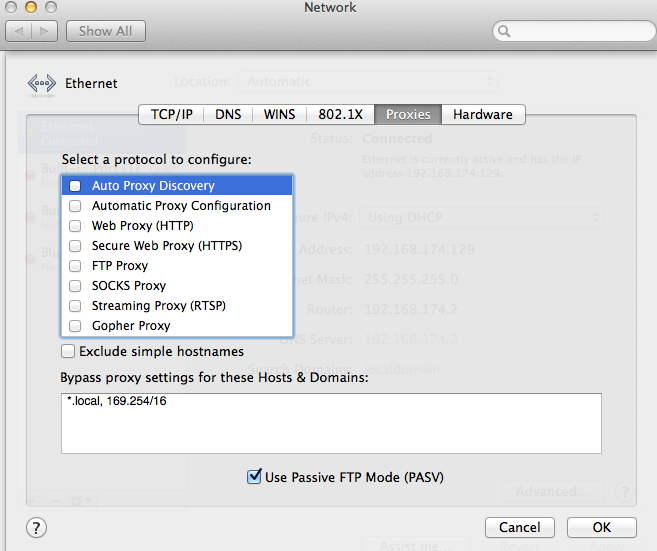
-
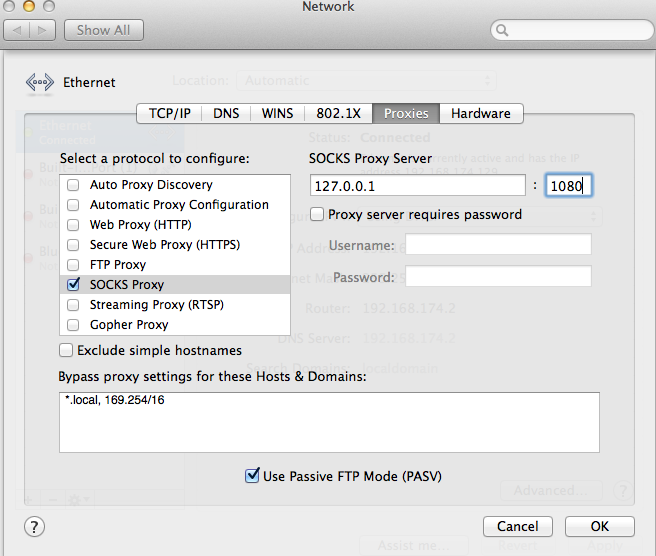
-
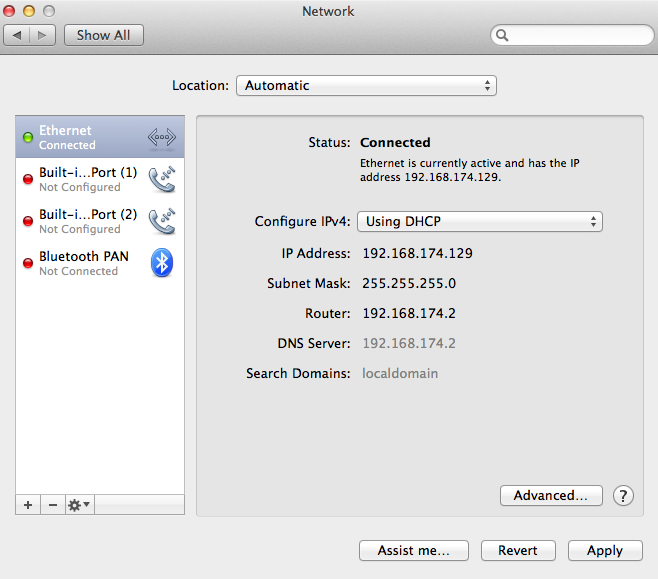
Setup Proxy Settings for Chrome Web Browser on Mac Operating System
Basically we need to set our socks proxy server to 127.0.0.1 and port to 1080 in the web browser.
-
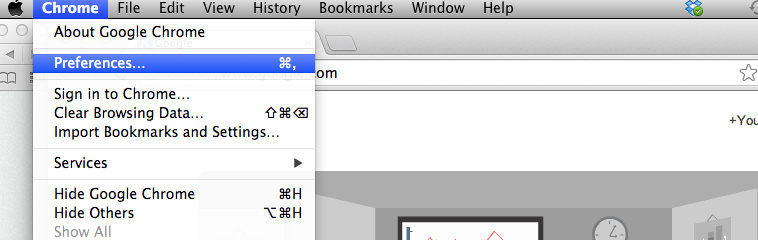
-
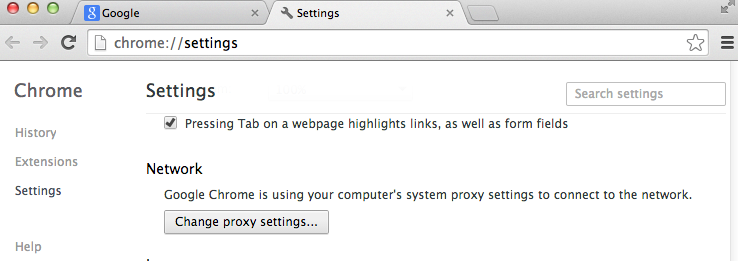
-
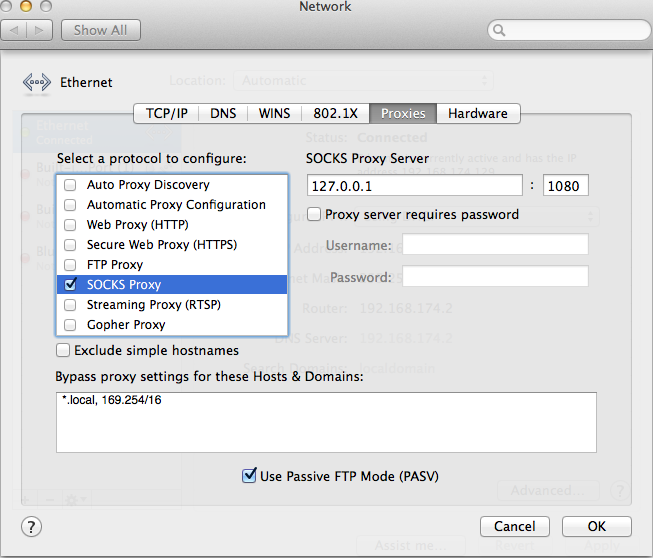
-
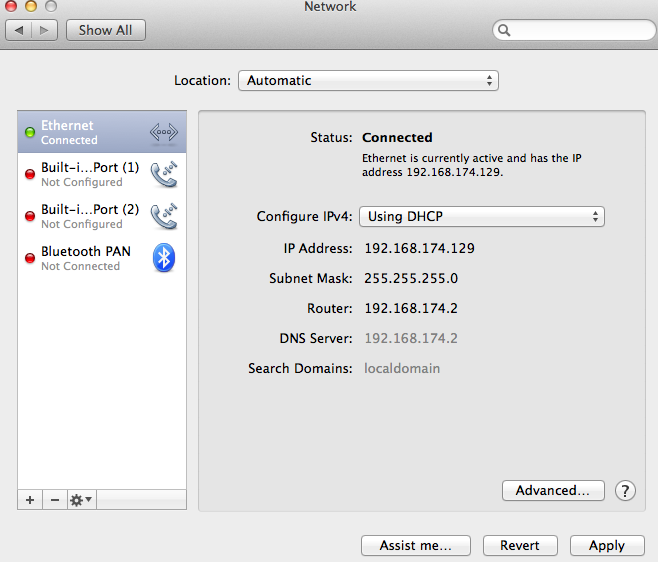
Setup Proxy Settings for FireFox Web Browser on Mac Operating System
Basically we need to set our socks proxy server to 127.0.0.1 and port to 1080 in the web browser.
-
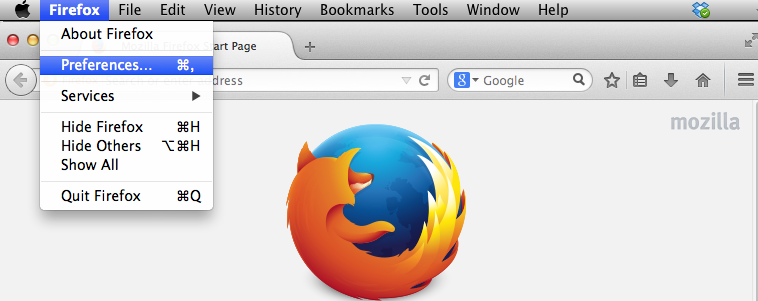
-
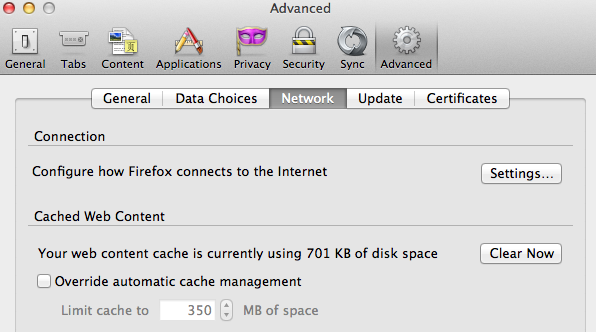
-
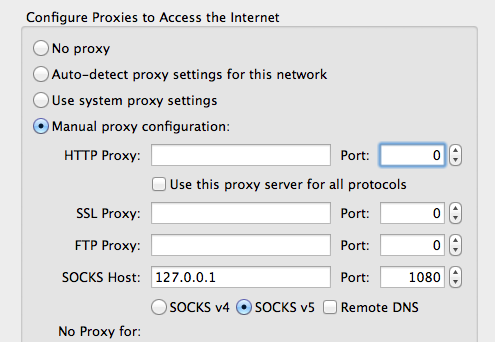
Setup Proxy Settings for Chrome Web Browser on Windows Operating System
Basically we need to set our socks proxy server to 127.0.0.1 and port to 1080 in the web browser.
-

-

-

-

-

-

-

-

-

-

-

Setup Proxy Settings for FireFox Web Browser on Windows Operating System
Basically we need to set our socks proxy server to 127.0.0.1 and port to 1080 in the web browser.
-

-

-

-

-

-

-

-

Setup Proxy Settings for Internet Explorer Web Browser on Windows Operating System
Basically we need to set our socks proxy server to 127.0.0.1 and port to 1080 in the web browser.
-

-

-

-

-

-

-

-

-

Setup Proxy Settings for Chrome Web Browser on Ubuntu Operating System
Basically we need to set our socks proxy server to 127.0.0.1 and port to 1080 in the web browser.
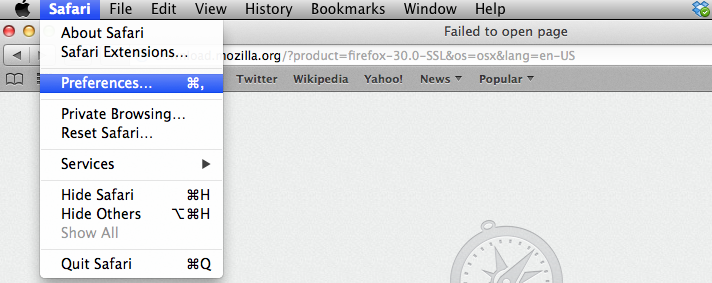
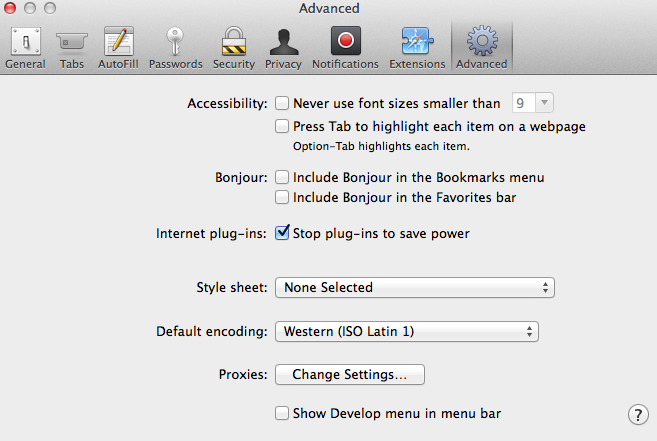
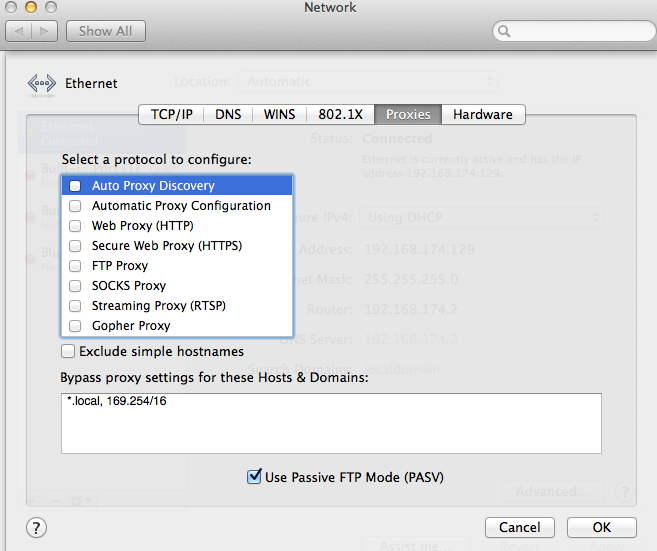
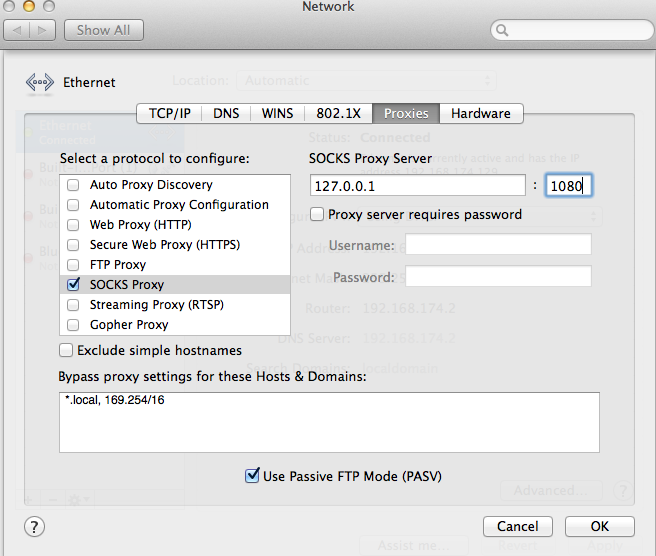
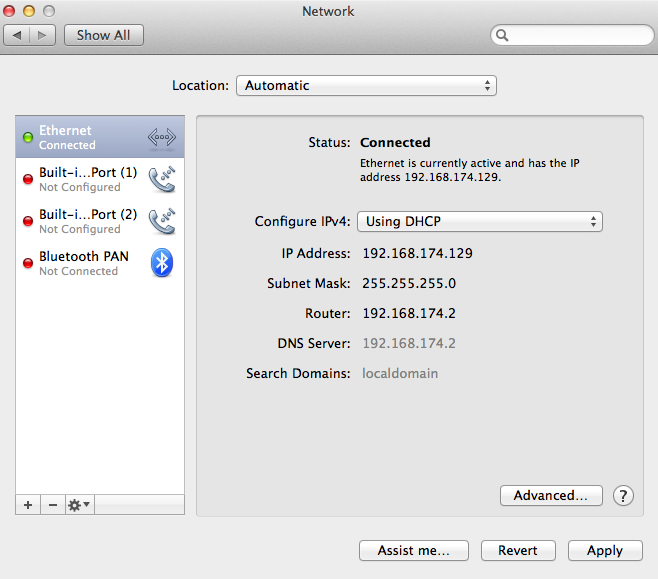
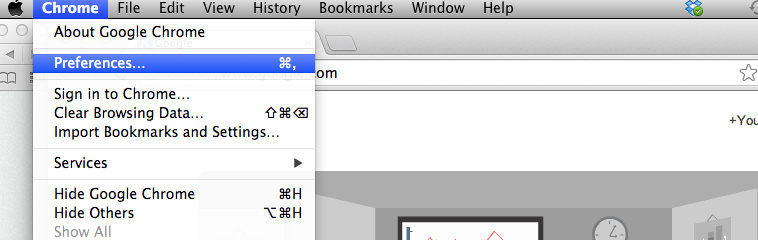
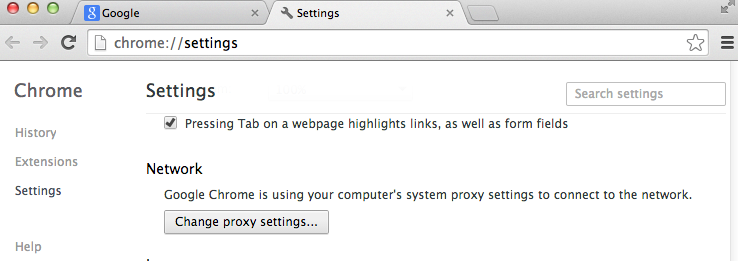
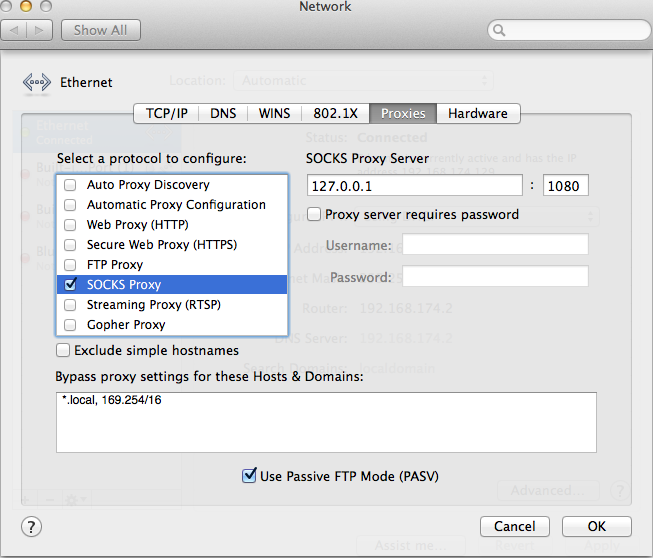
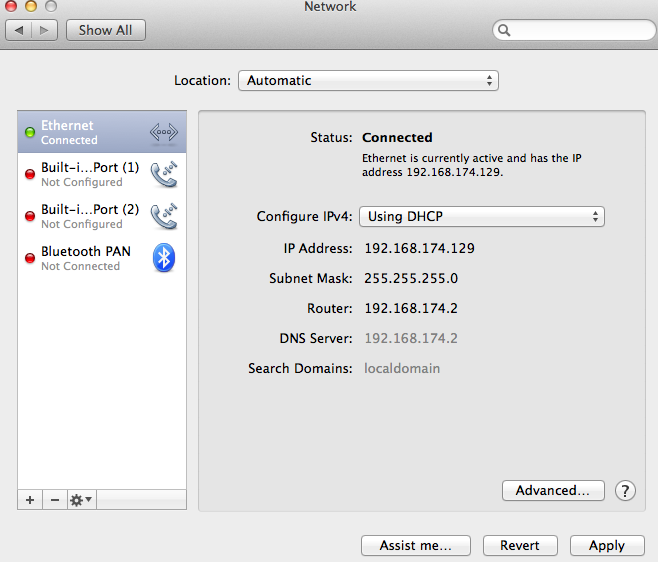
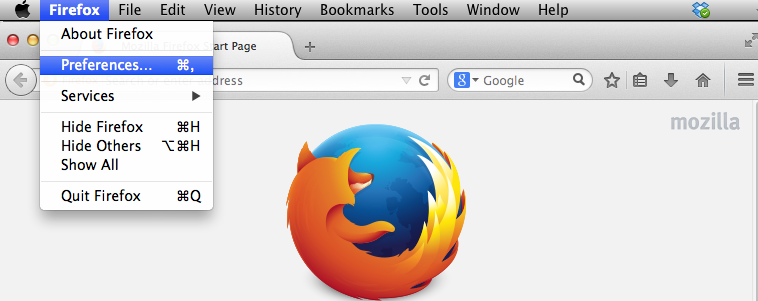
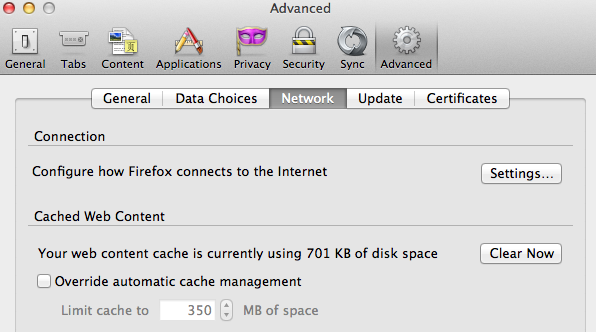
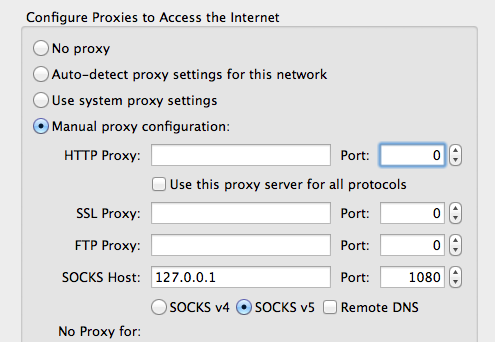
Please google for it.